Windows 11 Start Menu still doesn’t satisfy you? Try this suggestion
Windows 11 came out with a lot of changes, and the Windows 11 Start Menu is the most easily recognizable highlight. The Start Menu in Windows 11 is refreshed in the minimalistic style of what was in Windows 10. In the new Start Menu toolbar, this includes pinned apps, recently opened files and the ability to quickly shut down or restart the device using Windows 11. it is said that it is much more minimalistic than what you see in Windows 10.

A nice customization is that you can move and organize the apps that appear in the Start Menu in this version of Windows 11. Along with that is a built-in Dark Mode, so you can see it as an advanced version of Windows. However, after all, the Start Menu in Windows 11 still doesn’t have a lot of new things compared to its predecessors.
So what if you don’t like Windows 11’s Start Menu and want it to be easier to use like in Windows 7 but still want to be “modern” and “original” like Windows 11? At this time StartAllBack This is a suggestion for you.
How to install and use StartAllBack on Windows 11
In short, StartAllBack is a utility software that optimizes and customizes the Taskbar, as well as the Start Menu for Windows. This allows you to add and re-adjust the Start Menu however you like. The following will detail how to install and use StartAllBack in Windows 11.
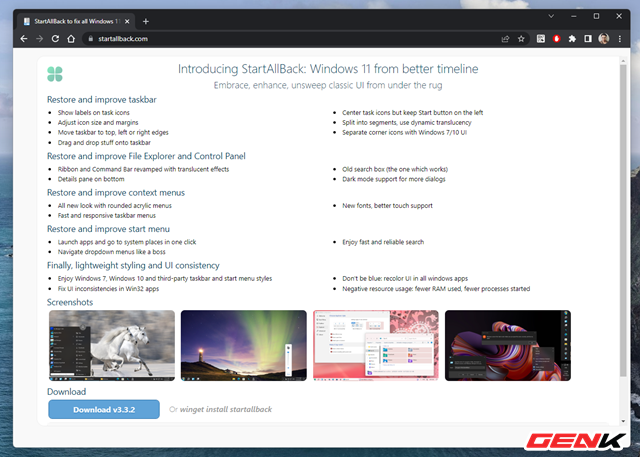
To get started, readers can visit this link https://www.startallback.com/ and download the latest version of StartAllBack.

After downloading, launch the package to install StartAllBack on Windows. If the computer is only used by you, click “Install for me”. If you want to apply to all other users on the computer, select the remaining rows.
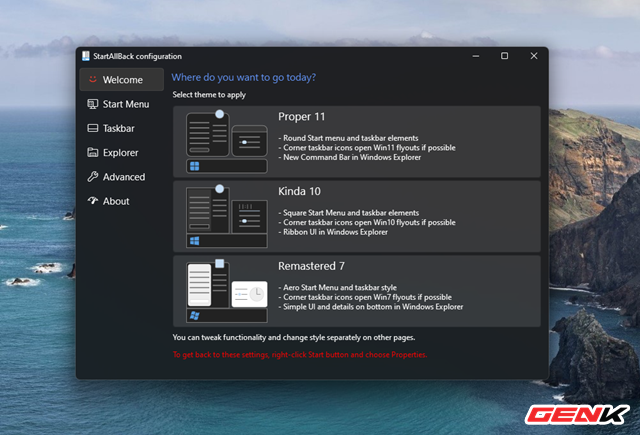
The installation process will take place automatically and very quickly, when finished, the StartAllBack interface will appear in front of the screen.
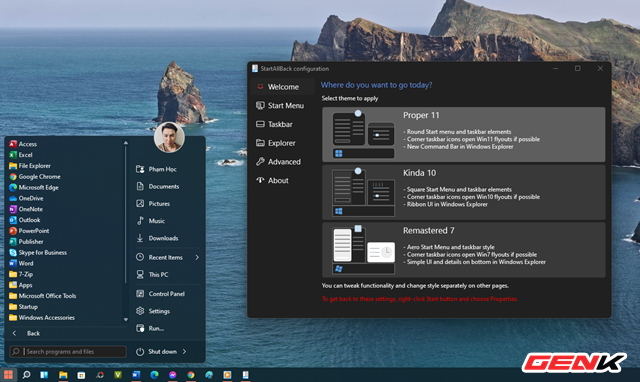
The first is the selection of the Start Menu interface, when you click, the changes will take effect immediately.
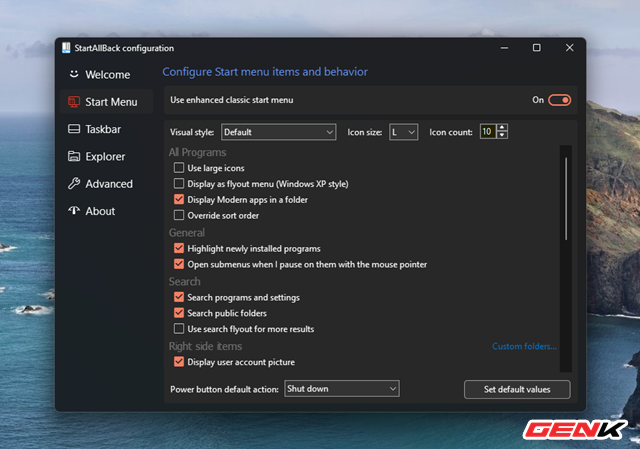
After selecting, go to the “Start Menu” tab, this is the area to customize the Start Menu through the available options. Depending on your preferences, you will customize the Start Menu as desired. Changes will take effect immediately.
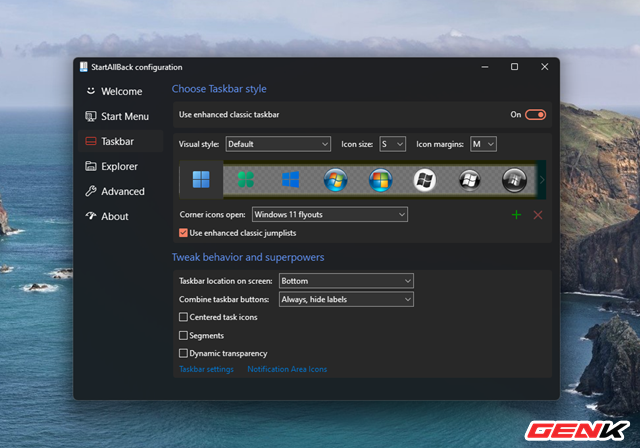
The Taskbar tab will be an option to customize the Windows Taskbar. You can choose the size, Start button icon, position, … as you like.
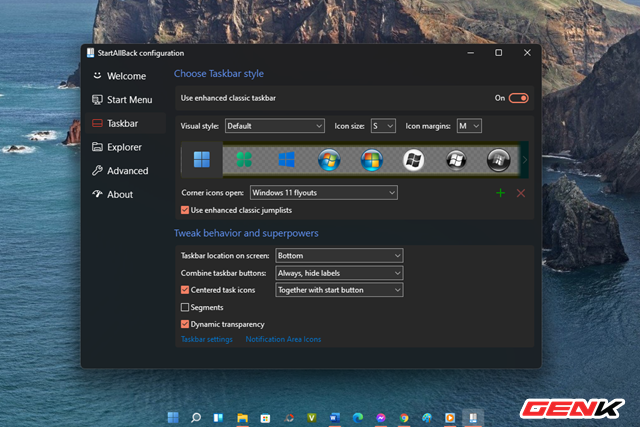
If you want the Taskbar to be centered and transparent, check the “Centered task icons” and Dynamic transparency options.
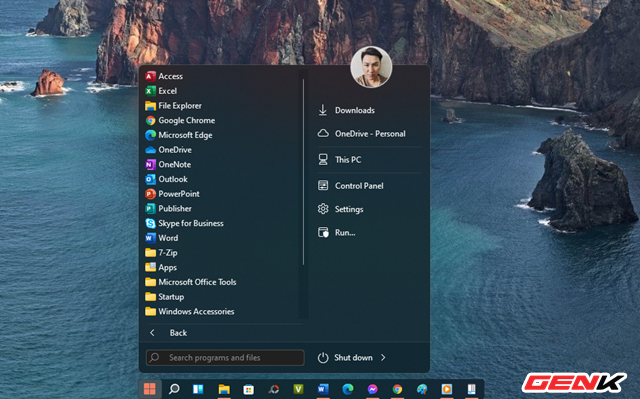
If you want the taskbar to only have a colored background in the icon area and tray icons, you should always check the “Segment” line.
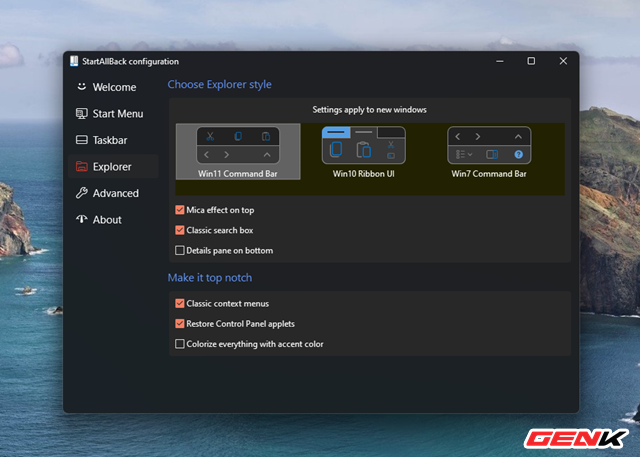
The Explorer tab is a File Explorer window modifier.

The Advanced tab will be an intensive display option for colors and tweaks for Windows, you can ignore this area to avoid errors.
It’s all about StartAllBack, pretty cool isn’t it? Hope this software will satisfy you!
at Blogtuan.info – Source: genk.vn – Read the original article here

