Windows 11 just updated an annoying message for users, and here’s how you can remove it
As reported, last month, Microsoft tested watermarking on machines running Windows 11 but did not meet the configuration requirements. And now, the company is planning to actually roll out this “nasty” update to everyone.
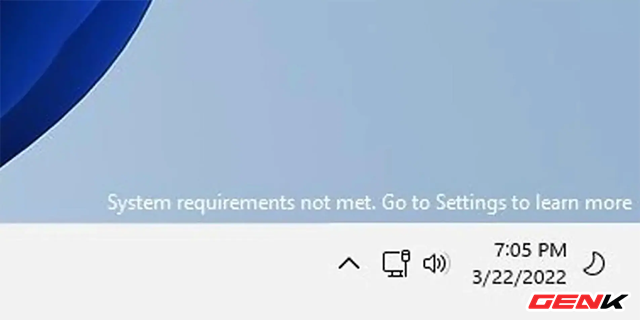
According to The Verge, recent releases on the Release Preview channel of Windows 11 (which is a test channel aimed at commercial users, with builds that are almost identical to the final version) have shown the “System” watermark. requirements not met. Go to Settings to learn more” for machines with configurations that do not meet the requirements of Windows 11. So one thing is for sure, Microsoft has officially applied this update to Windows 11 updates. Future.
However, a pretty cool thing is that in addition to the words “System Requirements Not Met”, Microsoft does not restrict any features to devices that do not meet the Windows 11 configuration requirements. And you can turn this off by doing this. as follows.
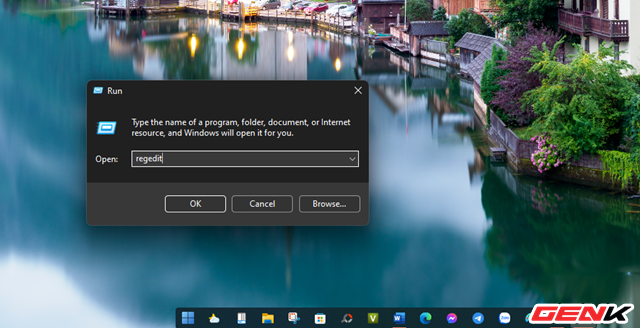
Call up the RUN dialog box and enter the command “regedit”, then press the ENTER key.
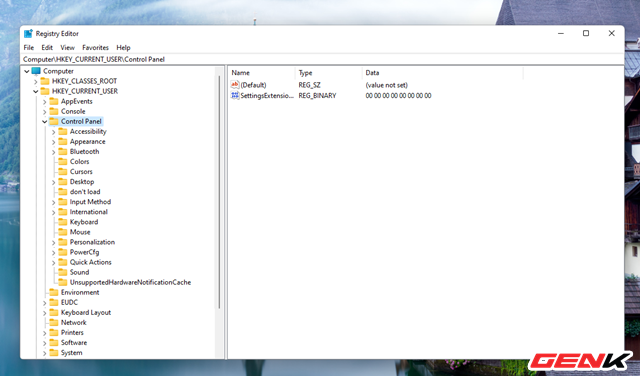
The Registry Editor window appears, go to “HKEY_CURRENT_USER\Control Panel\” and click “UnsupportedHardwareNotificationCache”.
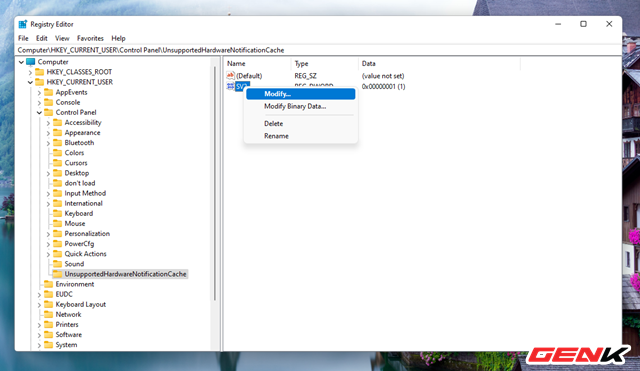
Right click on “SV2” and select “Modify”.
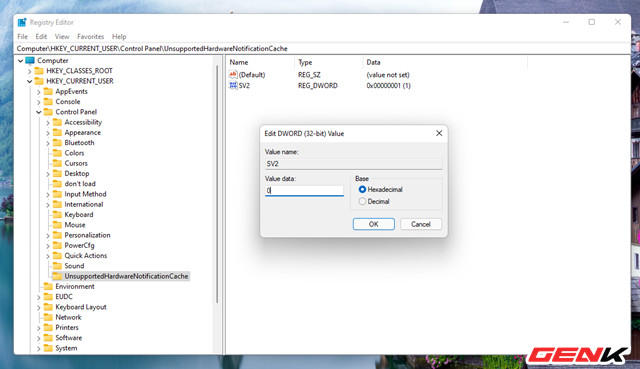
Right click on “SV2” and select “Modify”.
Now, restart Windows 11 to check the results.
If you do not see UnsupportedHardwareNotificationCache, you will need to create a new key and set a value for that key. As follows.
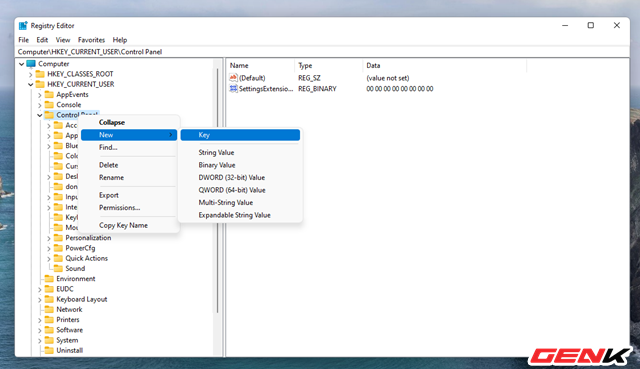
Right-click Control Panel and select New > Key.
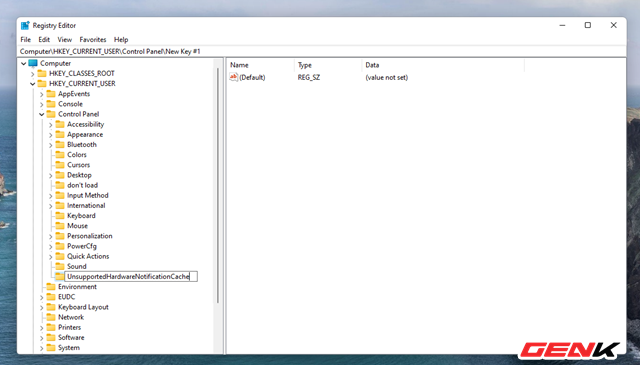
Name this new Key “UnsupportedHardwareNotificationCache”.
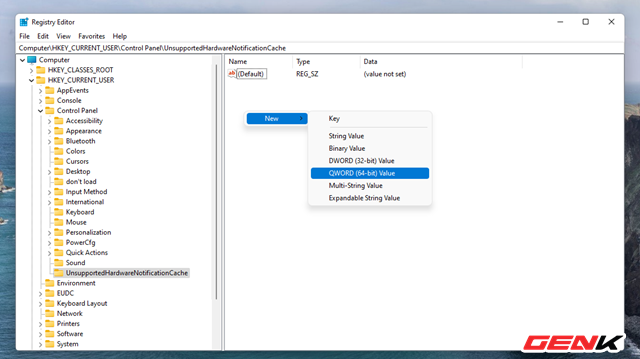
Moving on, create a new DWORD for “UnsupportedHardwareNotificationCache” by right-clicking and selecting New > DWORD (64-bit).
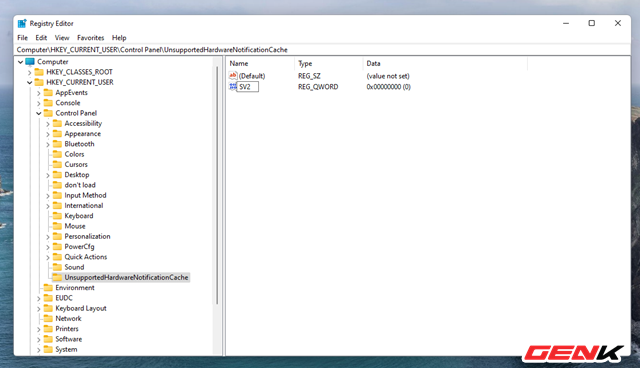
Name this new DWORD “SV2”.
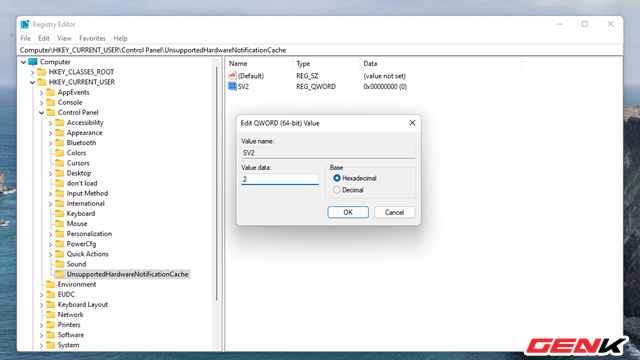
And modify the value of this SV2 bar “2”. Finally, click OK to save.
Note : Maybe during the Windows 11 update process, the watermark line “System requirements not met. Go to Settings to learn more” will reappear. Then, you just have to do the above steps again.
Very simple, right?
at Blogtuan.info – Source: genk.vn – Read the original article here


