5 ways to fix the error that the App Store icon disappears from the iPhone-Information Technology
In the process of using iPhone, there will be times when you encounter the situation that the App Store icon disappears. How to fix?
If the App Store icon disappears from Iphone, you won’t be able to install or update apps. Here are some simple ways to fix the problem.
1. Search the App Store on iPhone
Sometimes the App Store doesn’t disappear, but just hides in the app folders, so a search will make it easy to locate it.
At the main screen, swipe down from the top and type the keyword App Store into the search box. If the app icon doesn’t appear in the results, the user can simply move on to the next solution.
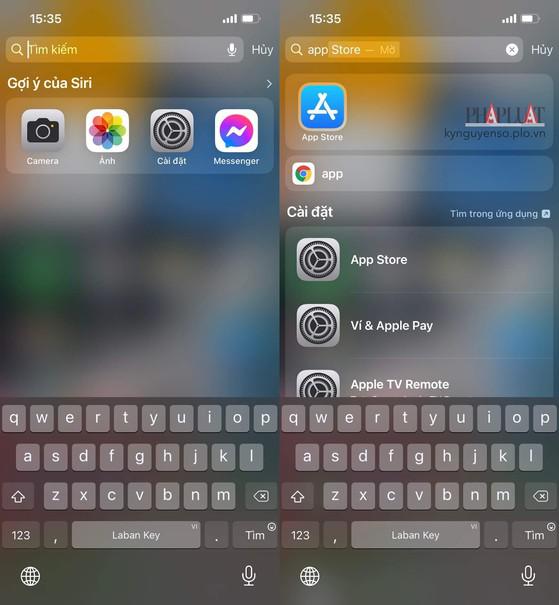
Search the App Store on your iPhone. Photo: MINH HOANG
2. Turn off restrictions on iPhone
If you can’t find the App Store on your iPhone, chances are you or someone else has set up some feature that restricts access.
To disable it, go to Settings – Screen Time – Content & Privacy Restrictions (turn on restrictions), enter the passcode when prompted.
Next, users just need to navigate to iTunes & App Store Purchases (iTunes and App Store purchases) – Installing apps (install apps) – Allow (allow).
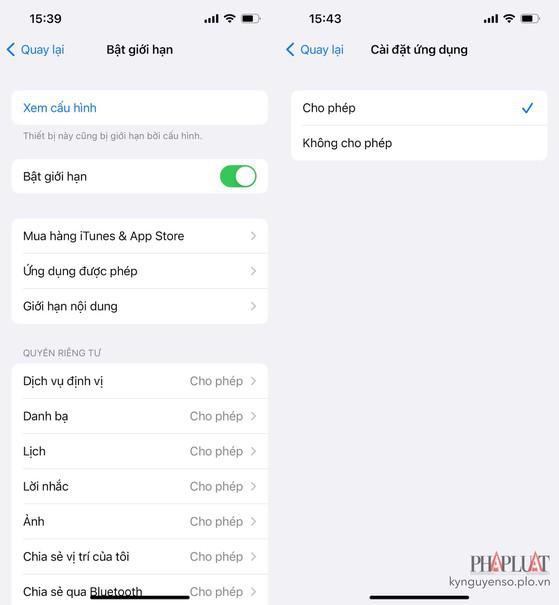
Turn off restrictions on iPhone. Photo: MINH HOANG
3. Reset home screen layout
First, go to Settings – General – Reset & Transfer iPhone (transfer or reset iPhone) – Reset – Reset Home Screen (reset home screen layout) ).
Note, when doing this, the location of the applications will be returned to the original default state (data is not deleted).

Reset home screen layout. Photo: MINH HOANG
4. Reset All Settings on iPhone
If you still can’t find the App Store icon, reset all settings on your iPhone, this won’t affect documents, pictures, videos, etc. stored on the device.
To do this, go to Settings – General – Reset & Transfer iPhone (transfer or reset iPhone) – Reset – Reset all settings (reset all settings) ), enter the passcode when prompted.
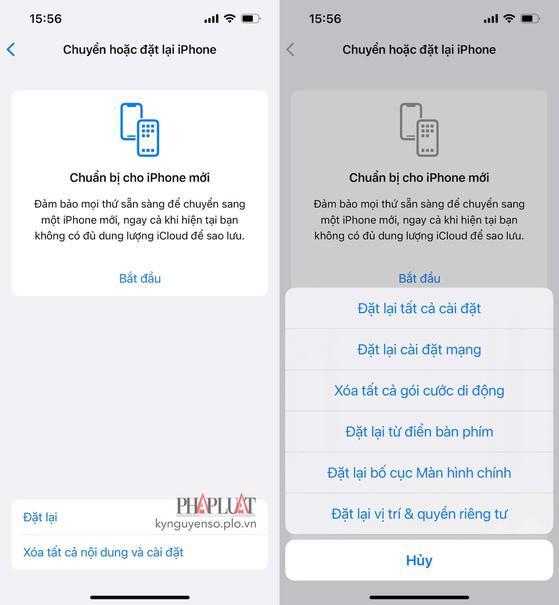
Reset all settings on iPhone. Photo: MINH HOANG
5. Install updates iOS Latest
If you still don’t see the App Store, make sure you’ve updated to the latest iOS version.
To do this, go to Settings – General (general settings) – Software update (software update) – Download & Install (download and install). Note, the update size may vary depending on the device you are using.
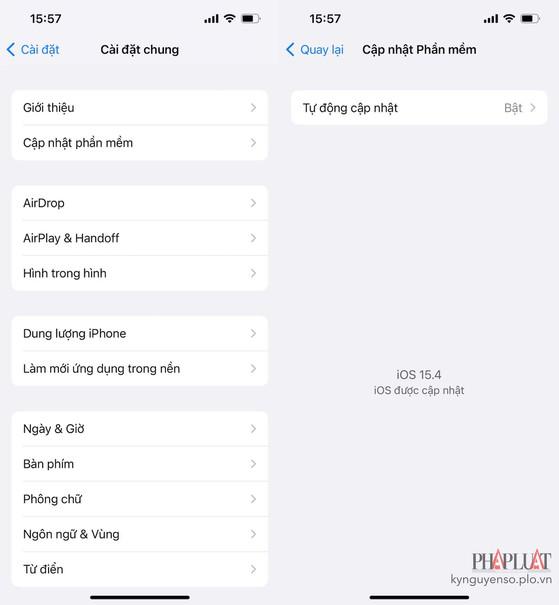
Update iOS to the latest version. Photo: MINH HOANG
Before doing so, you should back up all data on iPhone with iTunes or iCloud to minimize possible risks.
at Blogtuan.info – Source: 24h.com.vn – Read the original article here



