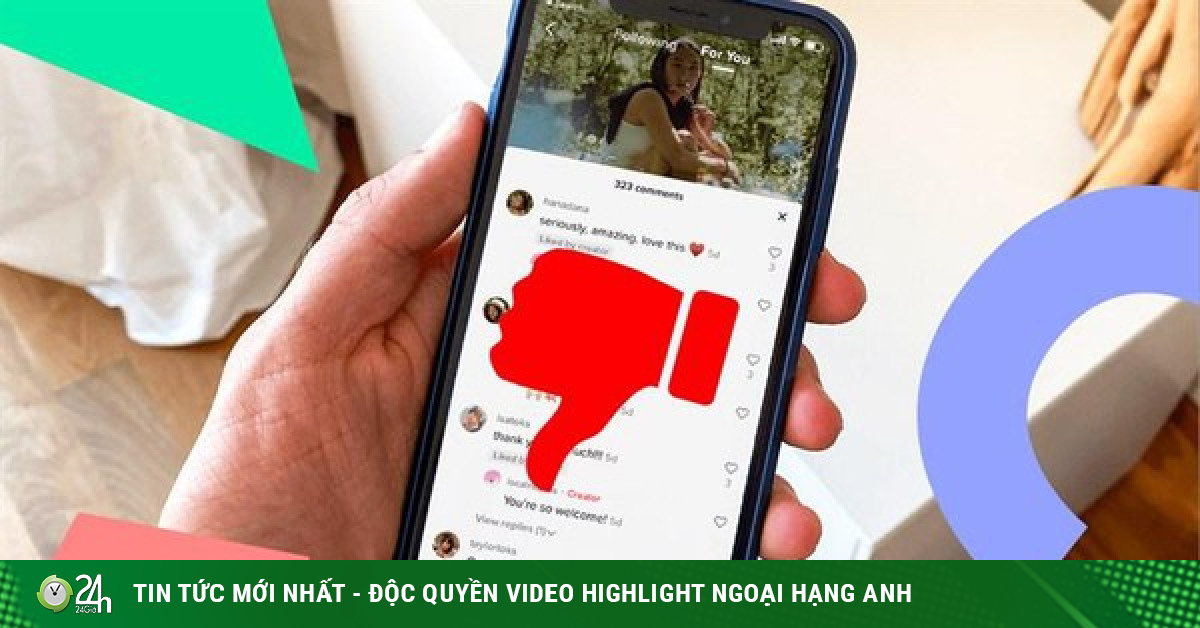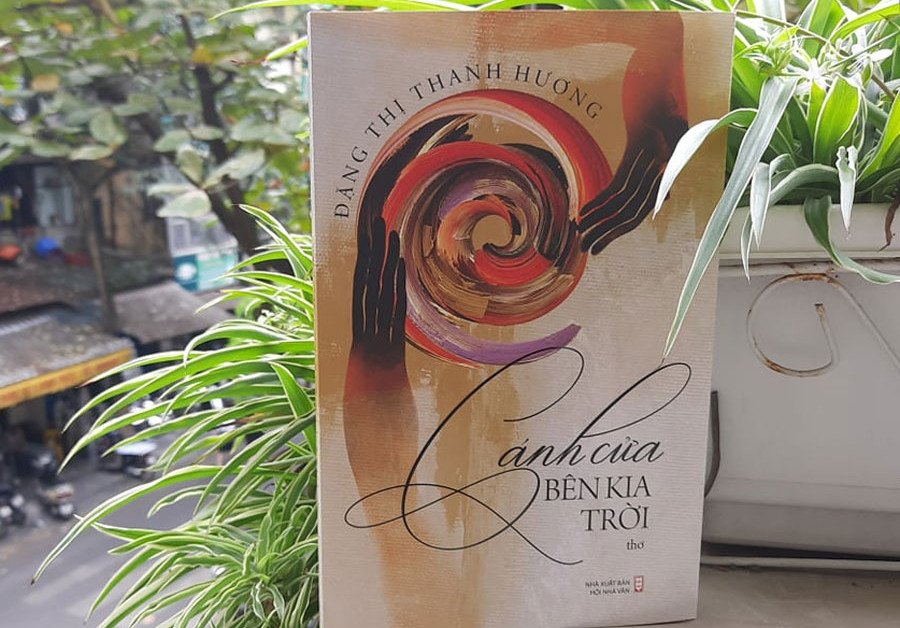Samsung users should do this right away to ensure safety-Information Technology
Most Samsung devices are equipped with the Secure Folder feature, which allows users to lock apps, photos, videos and important files, making sure no one can access except you.
Photos, private videos, bank accounts, password lists, dating apps… These are just a few examples of things you definitely don’t want anyone to know, now Secure Folder will be the solution. fit.
What is Secure Folder?
Secure Folder is basically a feature that helps users protect important files and data.
According to Samsungif it detects that the phone is rooted or is using a custom ROM, Secure Folder will automatically be locked to prevent unauthorized access.
In addition, the company also recommends that users back up important applications and data in another place (such as on a laptop) before moving them to Secure Folder.
Secure Folder feature now available on most models smartphone and new Samsung tablets (running Android 7 or later), if you haven’t already, you can install it through Google Play or the Galaxy Store.
– Samsung Galaxy S6 or later
– Samsung Galaxy Note 5 or later
– Samsung Galaxy Z Fold or later
– Samsung Galaxy Z Flip or later
– Samsung Galaxy A3 (2016) or later
– Samsung Galaxy J5 Pro or later
How to enable Secure Folder
On Samsung devices, go to Settings – Biometrics and security – Secure Folder.
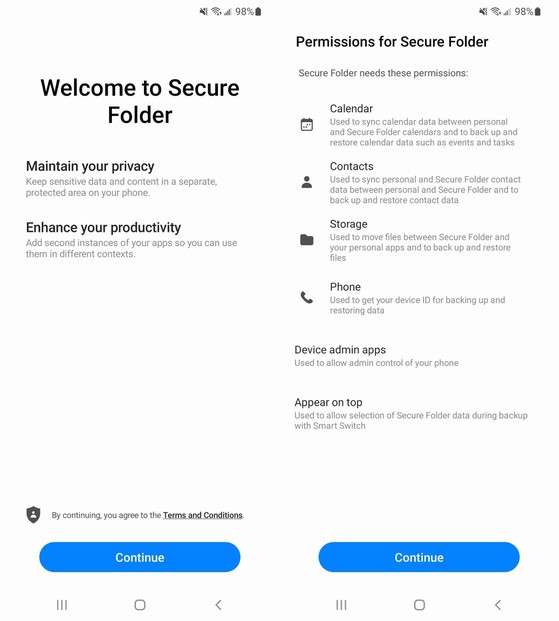
Enable Secure Folder feature (secure folder).
Next, give Secure Folder permission to access your calendar, contacts, memory… and log in to the corresponding Samsung account. If you don’t have one, simply follow the prompts to create a new account.
Finally, select the corresponding security method, including PIN, fingerprint, pattern or iris. In case you forget how to unlock Secure Folder, you can reset it with your Samsung account.
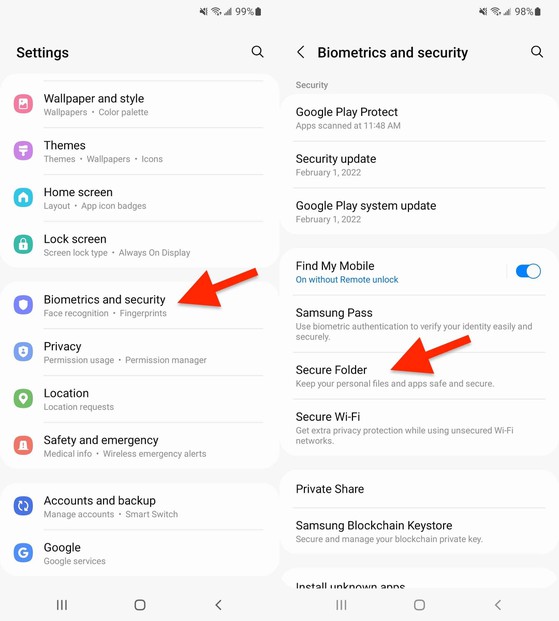
When done, you will see the Secure Folder icon appear on the screen (secure folder).
As mentioned earlier, Secure Folder is a place for you to store important data, files, and applications. To add data to Secure Folder, go to Settings – Biometrics and security – Secure Folder or open the application and click the plus icon.
Here, you just need to tick the applications and data that need to be secured. These applications will have an additional Secure Folder icon (secure folder) in the lower corner to distinguish them from normal applications.
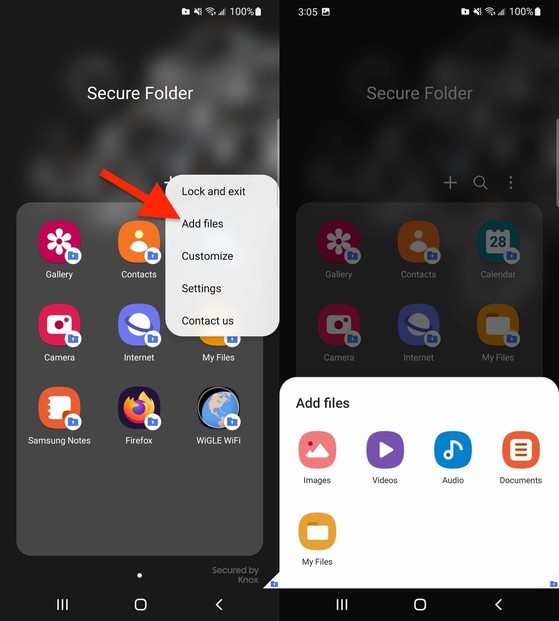
Add applications and data to Secure Folder (secure folder).
From now on, no one will be able to open the application or access the data protected by the Secure Folder (secure folder) except you.
If you find it useful, don’t forget to share the article for many people to know or leave a comment when having trouble during use.
at Blogtuan.info – Source: 24h.com.vn – Read the original article here