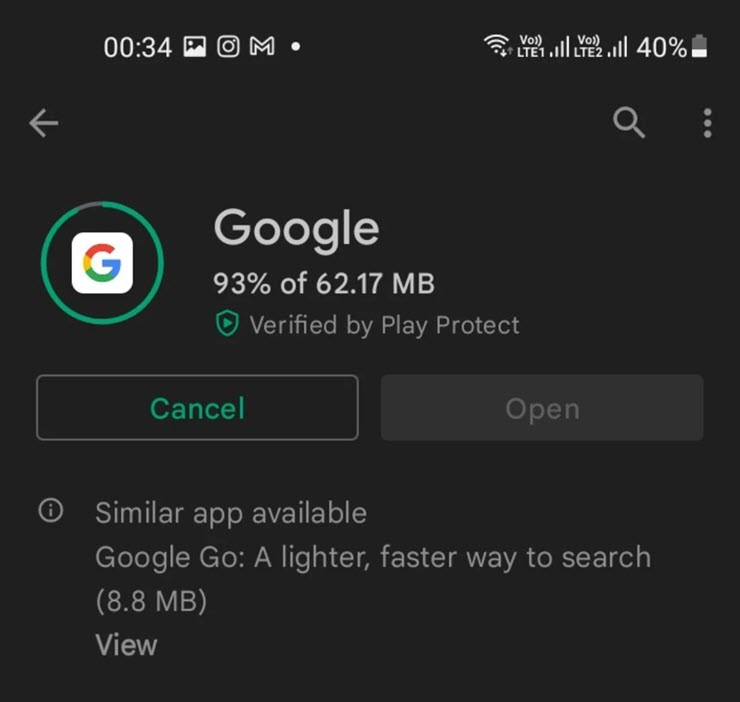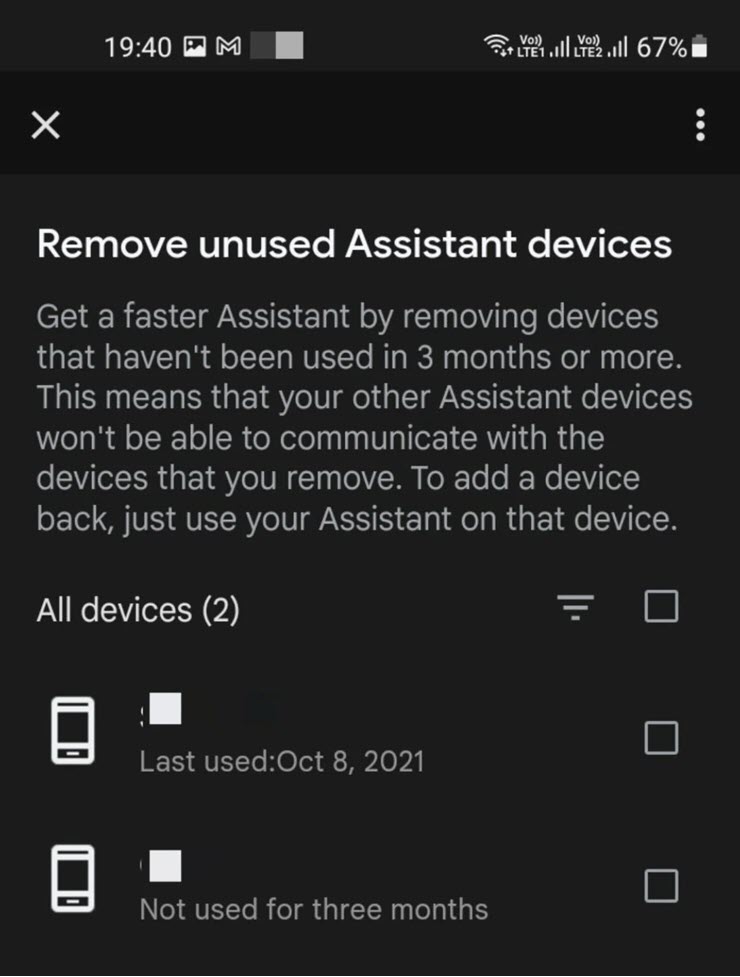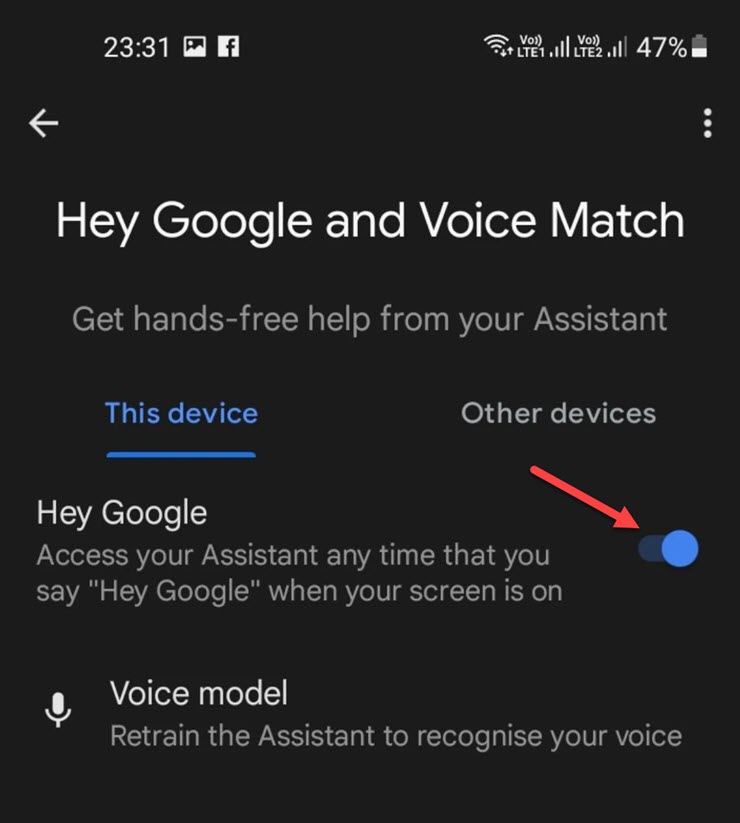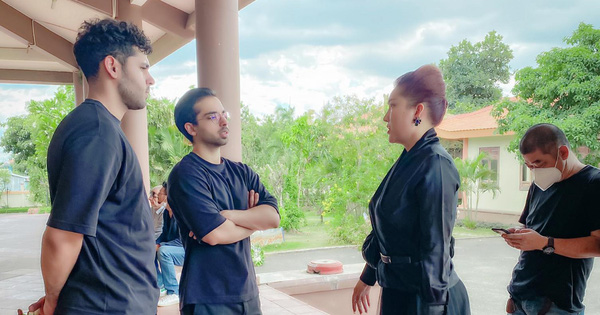5 ways to help “assistant sister” Google Assistant work faster-Information Technology
Want to make Google Assistant work faster and more responsive? The Android platform has several ways to help with this.
Virtual assistant Google Assistant is a smart tool that can help you get things done, such as adding notes, to-do lists, or controlling smart devices in your home. It can even check the weather, search the web, and set reminders for you.
However, if you are experiencing discomfort due to lag in response time, take the following measures.
Reboot the device
First of all, try restarting your phone. This should resolve any memory issues that might have caused Google Assistant to be slow to respond.
After you restart your phone, wait a few minutes before trying to use the Google assistant again.
Check for updates for Google apps
Make sure Android Yours has been updated to the new version. Go to Settings > System (or Software Update) menu to see this information.
Next, you have to check if the Google app is up to date. Launch the Play Store and navigate to the Google app. If the application has not been updated to the new version you will see the Update option displayed, click on it to proceed with the update to the new version.
Update new version for Google app.
Remove inactive devices
Google’s intelligent virtual assistant can provide an interactive experience across multiple devices. You can improve response times and ensure it works throughout by removing devices that are no longer active.
Open the Google application and click on the profile icon on the upper right corner of the interface.
In the menu that appears, select Settings and find the Google Assistant item.
Under Popular Settings, scroll down and tick unused devices. Then, select Remove to disconnect them.
Remove unused devices.
Check Voice Match settings
Voice Match is a feature that allows you to “train” your virtual assistant to recognize your voice. Along the way, you’ll be asked to record a short phrase (for example, “Hey Google, set alarms”), which will be used as identifiers for your account. when using Google Assistant. You can review these settings to make sure the feature is working properly.
First, make sure you have a network connection, then open the Google app and click on the profile icon in the upper right corner of the interface.
Navigate to Settings menu > Google Assistant > Hey Google & Voice Match.
Check if the Hey Google option is enabled. You can also tap the Voice Model entry to retrain the assistant and improve its responsiveness.
Turn on the Hey Google option to improve the virtual assistant.
Sign out of Google account
Signing out and back in to your Google account is also a way to deal with the Google Assistant not working error.
You can even remove your Google account and re-add it. This may clear any cached data that may have slowed or affected your experience.
Go to Settings > Accounts and backup > Manage accounts.
Tap the Google account you want to remove and select Remove account.
Return to the Manage accounts page, scroll to the bottom of the list of accounts and click Add account.
Select Google and sign back in to your Google account.
According to Bach Ngan (Vietnamese people)
at Blogtuan.info – Source: 24h.com.vn – Read the original article here