10 extremely interesting hidden features of Windows 11 that not everyone knows (P2)
10 extremely interesting hidden features of Windows 11 that not everyone knows (P1)
6. Scrolling inactive window
This may not be a feature you use often, but it works well if you need to scroll through an inactive window. If you have multiple windows open on your desktop, you don’t always need to bring a window to the foreground just to scroll it.
To use inactive window scrolling, you need to have both windows open at the same time. Just hover over the inactive window and scroll with the mouse wheel.
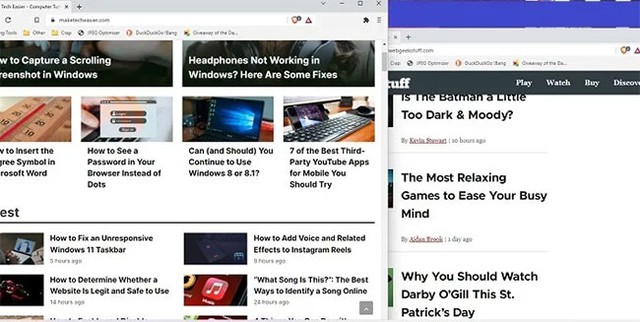
Window scrolling doesn’t work
This works well when you need a quick comparison between pages or to look up information without switching back and forth between active windows.
7. Clipboard is more powerful
The new and improved Clipboard is one of Windows 11’s best hidden features. It’s no longer just a place to store lots of copied items. While this is still useful, it now includes classic ASCII emojis, emoticons, icons, and GIFs. If you have to use a lot of symbols, such as ©, ℉ or é, you will save a lot of time by using the clipboard instead of trying to remember the right code to type.
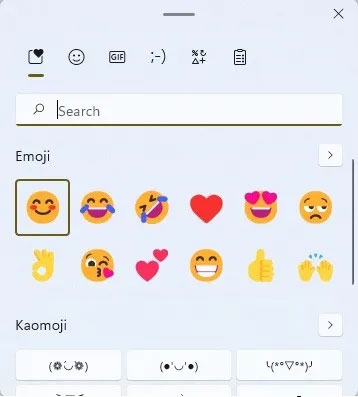
Clipboard is more powerful
Press Win + V to open and enable the clipboard feature. All your recently used items are saved in each section of the clipboard and on the clipboard favorites area.
8. Remove background conduit
If you’re on the desktop, you might not be too concerned about background apps using up power. However, they still take up other valuable resources, which can slow down performance. Windows 11 lets you easily adjust which apps can run in the background, giving you more CPU, RAM, and battery life. There are two ways to manage background apps.
9. Clean up old apps
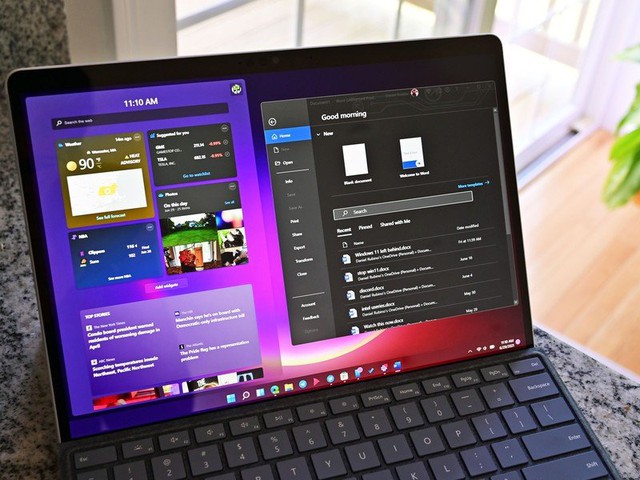
Mobile gives you suggestions on what to delete to free up storage space. Now, Windows 11 does the same thing. If you tend to download a lot of apps, Windows will suggest apps to remove based on your usage history. You can use Storage Sense to automatically delete temporary files, but Cleanup Recommendations is where the recommendations come from.
10. Focus Assist
There’s nothing more frustrating than trying to stay focused while notifications keep popping up. Stay fully focused by muting notifications for set times with Focus Assist. Windows 10 users may remember this feature as Quiet Times.
(Refer to QTM)
at Blogtuan.info – Source: gamek.vn – Read the original article here



