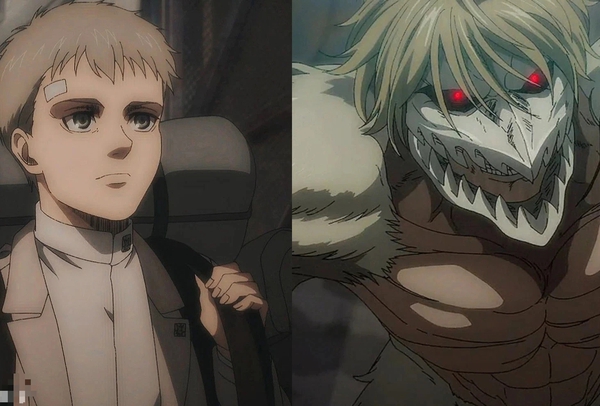Instructions for handling the error Windows 11 does not receive enough RAM on the computer
RAM is an extremely important factor to keep the computer running smoothly and efficiently. The higher the RAM, the faster your computer will run. However, it is quite common to encounter the error that Windows 11 does not receive enough RAM, causing great obstacles in the usage process of users.
So what is the solution to handle the error of not receiving enough RAM on Windows 11? Let’s go find out now.

RAM or full name is Random Access Memory, plays an indispensable role for a computer. It is responsible for making temporary memory, allowing the machine to store information that is being used so that the CPU can filter, retrieve, and process data.
Because it only acts as a temporary memory, when the power supply to the computer is cut off, all data on RAM will be erased.
Note before fixing the error of not receiving enough RAM in Windows 11
Before proceeding to fix the error of not getting enough RAM on Windows 11, make sure you check these things.
– Make sure your RAM is firmly plugged into the motherboard of the machine.
– The RAM you are using is still in good working order, not damaged.
– The RAM you use is compatible with the Mainboard.
– The BIOS version you are using is official.

How to handle the error Windows 11 does not receive enough RAM
Step 1:
Press the Windows + R combination on the keyboard
Step 2:
Enter msconfig in the pop-up window that pops up. Press OK.
Step 3:
A new pop-up window will appear. Select Boot. Then click on the Advanced Options…
Step 4:
Here, remove the tick in the Maximum memory section and then click OK.
Ticking Maximum memory will cause the amount of RAM in your device to be limited to the corresponding milestone as shown in the blank box below.
Step 5:
Proceed to restart the computer. After the machine restarts, the error Windows does not receive enough RAM on Windows 11 will be completely resolved.
Step 6:
Once the computer has finished restarting you can right-click My Computer (This PC). Click Properties to view RAM information.
Fixing the problem of RAM errors on Windows 11 is relatively simple, in addition, you can also refer to some ways to fix other errors on your computer here.
(Refer to Quantrimang).
at Blogtuan.info – Source: gamek.vn – Read the original article here