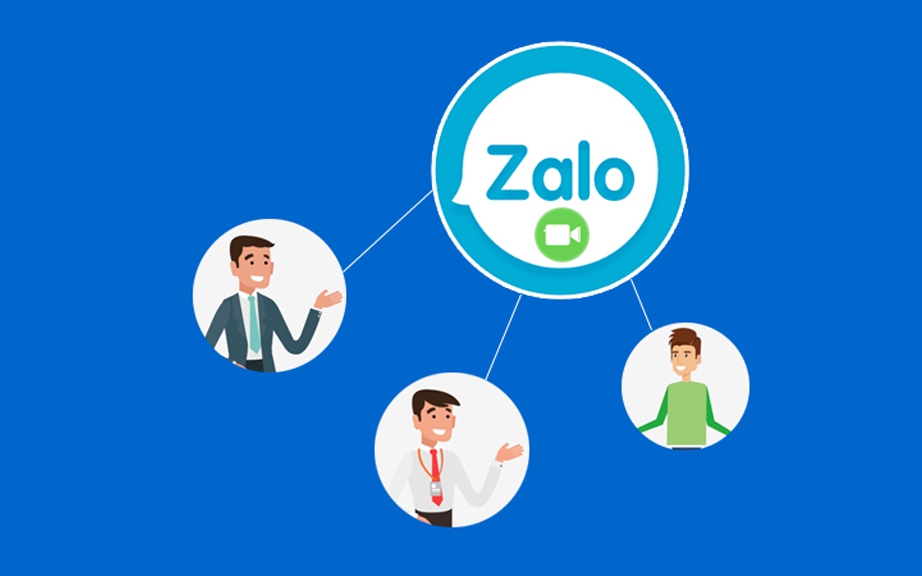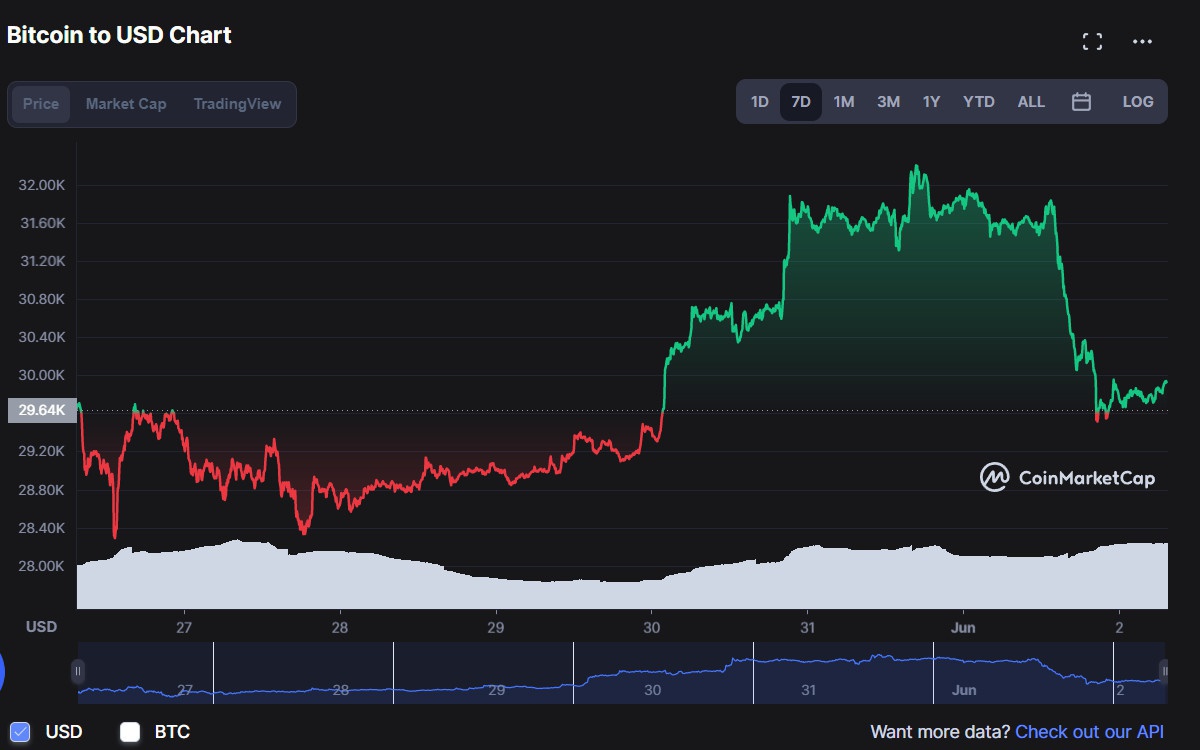Tips to prevent strangers from accessing the Photos app on iPhone
With the Shortcut application, you will create a new shortcut, configured with security requirements, to access the image store. Then change the name and image of this shortcut to be the same as the original application and put it on the home screen. If you want to access Photos, you must go through the shortcut’s authentication step.
First, you need to go to Google to find and save the Photos app’s icon image to use for shortcuts. You can use the keyword “Photos app iPhone icon” to search.
Then you go to the Shortcut application.
Click the + icon in the upper right corner of the screen, select Add Action.
At the next interface, enter the keyword search box Ask for Input.
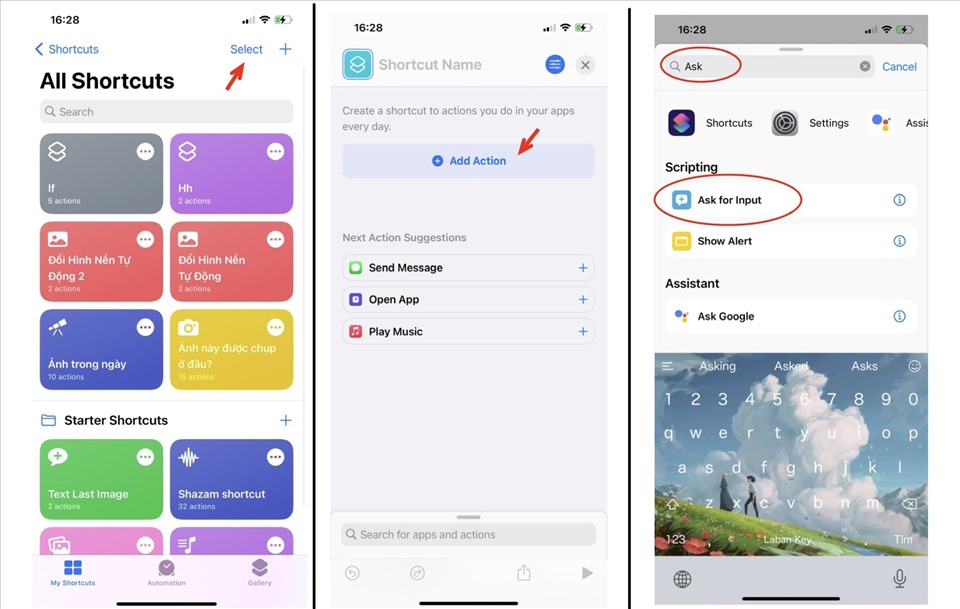
Steps to create shortcuts. Screenshots
At the ‘Ask for’ line, click on the Text box and select the value as Number. Click on the prompt box and enter “Enter password” or anything that suggests entering the unlock password.
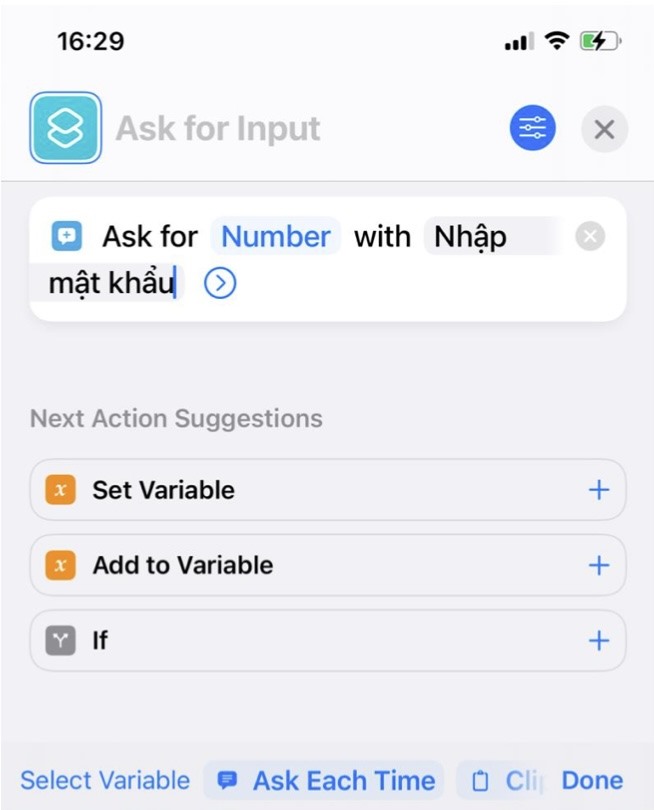
Enter the password or the prompt to enter the unlock password. Screenshots
Then you click on the If (If) line below. Select the Condition box and set the value to Is. Select next in the Number box and enter the number sequence as the password that you want to lock the application. Then press Done on the keyboard.
In the search box located at the bottom corner of the screen, enter the keyword Open App, select the line Open App. Next, at the newly added Open line, click on the App box and select the Photos application. Then tap and hold and drag the App line to the position below the If line.
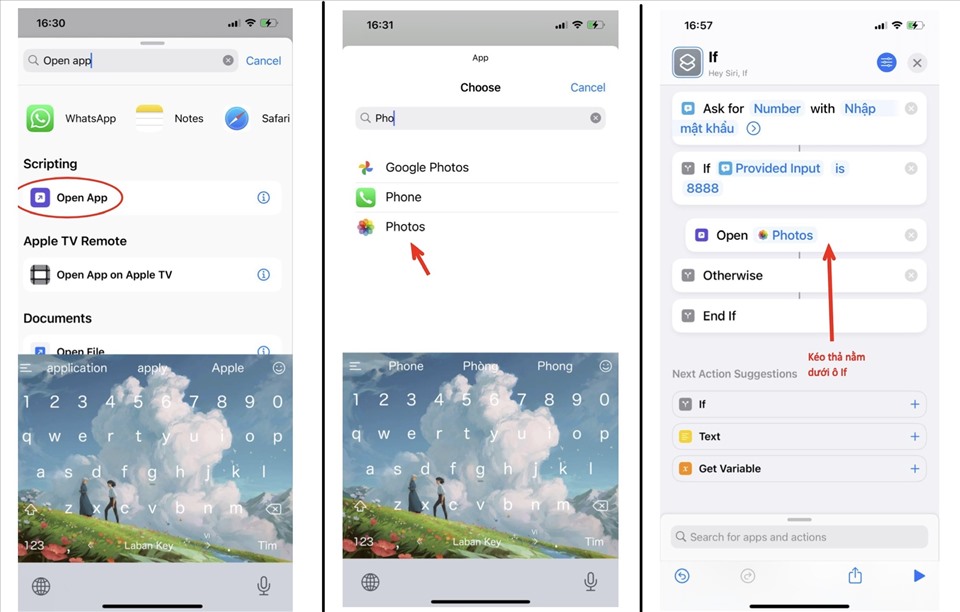
The operation of setting the password on the shortcut. Screenshots
After completing the steps to set up security conditions. You click on the blue circle settings icon located in the upper right corner of the screen, select Add to Home Screen.
Enter a name for the shortcut, Photos or Photos depending on the language the system is displaying.
Click the icon displayed in front of the shortcut name and select the icon image of the previously saved Photos application. Done click Add to add the shortcut to the main screen.

Set the Photos app logo image as the shortcut icon. Screenshots
Back on the home screen you’ll see an icon identical to the iPhone’s Photos app. Now hide the original Photos app and replace it with the shortcut you just created.
at Blogtuan.info – Source: danviet.vn – Read the original article here